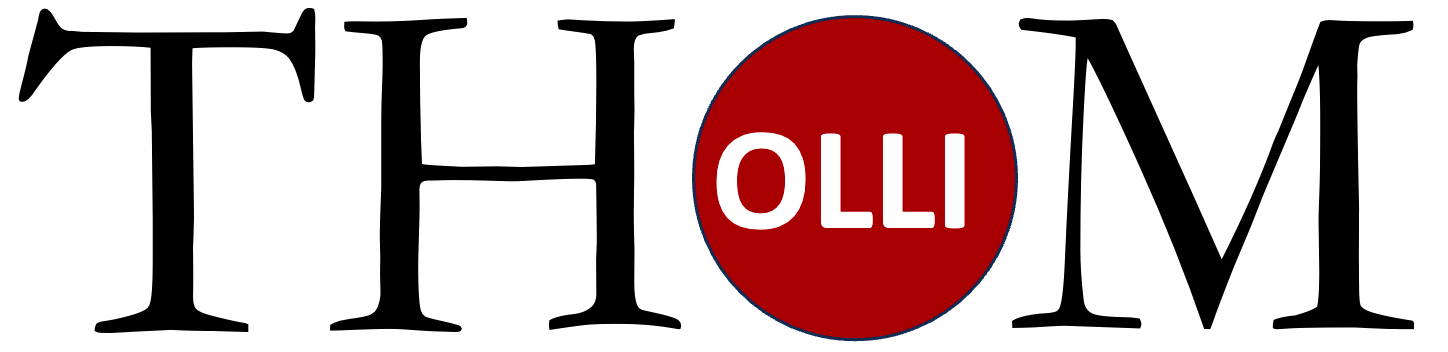
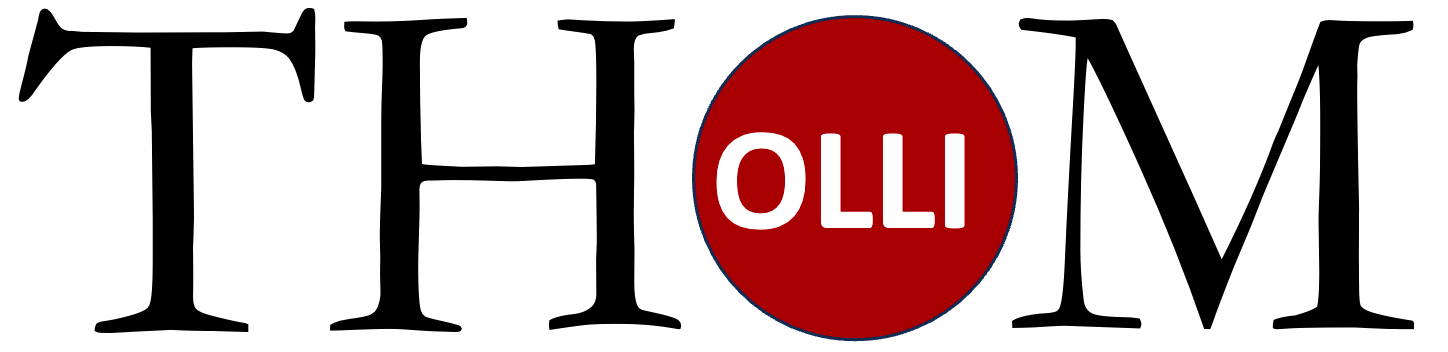
Area |
Link |
Description |
YouTube Links from Class #9 |
This is a Google Doc of the links from class #9. They cover three Google Apps. Calendar, Gmail and Keep. |
|
Recording of Class #8 |
This is a video of an in-person OLLI Workshop titled "What's All This I Hear About Free Stuff From Google?" on April 25, 2025. It covers a second lesson on Google Forms focusing on two aspects. The first lesson focused on creating a bare bones form and looking at the types of questions that can be used. So this lesson started by looking at the way the responses to those questions were summarized by Google, We also saw that the answers could be viewed by the individual responder or by individual questions. Then we took a look at how the form could be made to look more appealing. |
|
Recording of Class #7 |
This is the recording of our class on 18 Apri, 2025. It answered participants questions about two topics. Hoe to sort a list in Google Docs using Google Sheets. It also looked at the Mail Merge in Google Sheets in your Gmail account. |
|
Recording of Class #5 |
This is the recording of our class on 4 Apri, 2025. We looked at the video of creating a ToDo List but just the two penultimate sections. The we created a Google Sheet with the data for some of our friends with their email address and to which eMail lists they belonged. Along the way we looked at a few functions such as LEFT, RAND, and COUNTIF. Then we made a draft email in Gmail with a Subject and a Body but no Recipients. We tested if the system worked and corrected our errors. Then we Sorted the spreadsheet by one of our categories and sent just them personalized emails. And it Worked. |
|
Recording of Class #3 |
This is the recording of our class on 14 March, 2025. We looked at several more things to do with Google Docs. Included were the following things. Learning that the centering button does not center between the margins on the paper. It centers between the indents on the paragraph. We learned how to create multiple columns of text in the middle of single column text and how to use Word Art to create a Dropcap. We seemed to have missed the way to sort a table of text but that will be covered in the video of the fourth session. |
|
Recording of Class #2 |
This is the recording of our class on 21 February, 2025. We went through the process of Opening, Saving and Deleting Google Docs files. We worked through several Edit things we can do once we have edit access. We also showed how to Change the fonts, get new fonts, change the size, color, emphases and background of text. We also saw the way to see non-printing symbols and why it is a little hard to drag and drop selected text in exactly the place we wanted. |
Google Drive |
This professional video shows lots of tips and methods of using Google Drive. It is very information rich and it is only 20 minutes. You will want to stop the video often to both write down the tips and try them using your computer to get going with organizing your own drive. |
|
Word 1 |
Use this Google Doc to Practice Editing a Google Doc. Remember to make a copy in your own folder to be able to Edit it. |
|
Word 1 Google Docs Video |
In this video we now look at the same editing techniques we used for Microsoft Word and apply them to the Google Docs process. We look at how to open a shared document, how to Edit your own copy of that document, and how to use the WYSIWYG (What You See Is What You Get) icons provided. |
|
Word 2 Worksheet |
Use this Google Doc to practice advanced Editing techniques. Remember to make a copy in your own folder to be able to Edit the document. |
|
Word 2 Google Docs Video |
In this video we now look at the same editing techniques we used for Microsoft Word and apply them to the Google Docs process. If you look in the section just below this video and click the MORE button you will see a timeline with one of the Word 2 directions listed with the time in h:mm:ss format. Clicking on the time will take you to that part of the video where I show you how to do that step. |
Area |
Link |
Description |
Google Gmail 1 |
This is the first Gmail video that we saw in the April 11th Workshop. It covers making a Gmail account, Composing an email, Cc: and Bcc: and lots more including tips for becoming a power user! | |
Google Gmail 2 |
This video, also from the April 11th workshop, covers how to have ALL your different email addresses appear in a single inbox. |
|
Google Forms |
This video, also from the April 11th workshop, is a good introduction to Google Form. The teacher talks slowly and reviews well. You can try to follow by creating the same form that she is using to demonstrate. That way you will see what it is supposed to look and act like. |
Area |
Link |
Description |
Mail Merge Sheet |
This is the blank sheet for doing an eMail Merge using Google Sheets | |
Video of Creating A ToDo List |
This is the blank form with the Mail Merge Script included/. |
|
A ToDo List |
Here is the Todo List you can use. You will only be a viewer because I don't want you to change the original. You can make it your own simply by using the File menu and making a copy. You will have the completed ToDo list with my current changes. Have FUN! |
|
Excel 1 Files |
This is the first worksheet for Spreadsheets. It is the introduction of formulas in Google Sheets to increase the usefulness. There is also a picture of what the final answers should look like. |